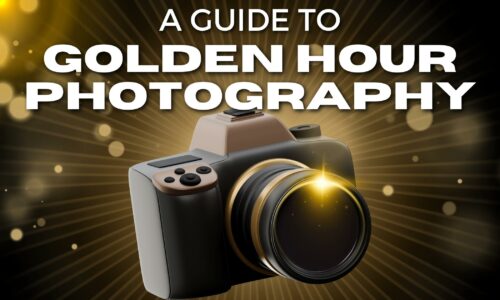How to Store and Backup Photos Safely
Picture this. You’re a photographer.
And you’ve just shot one of the greatest photos you’ve ever taken in your life.
But without the proper storage to store and backup photos, that image could be lost forever.
And if it was gone, you’d be pissed, right?
Of course.
In photography, you can pour your heart into your images. But if you don’t back them up properly, your work is vulnerable to hardware failures, theft, and simple human error. And the thought of losing years of photos is heartbreaking.
So let’s review some foolproof strategies for securely storing and backing up your photos. And if you follow these systems, you can rest easy knowing your images are safe.
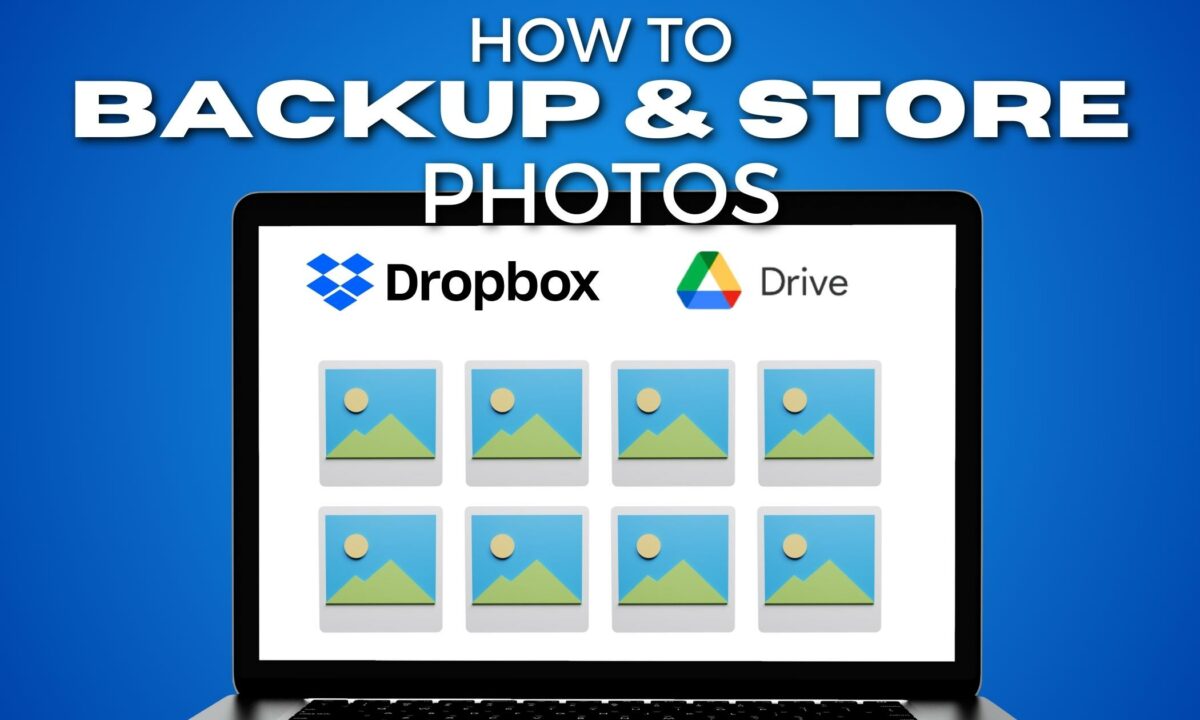
Digital Photo Storage Basics
Just as a painting needs a solid frame and a safe spot on a wall, your pictures require proper folders and files on a reliable storage medium.
Each file is a piece of your history, detailing moments in vibrant colors and crisp details.
The resolution and megapixels of your photos determine the quality and size of these files. And higher-megapixel images have more detail but also take up more space.
Types of Photo Storage Options

- Local Storage Options:
- Hard Drives: These are like your personal photo albums, kept close and accessible.
- CDs/DVDs: They’re like sending your photos off to a time capsule, intended for long-term storage.
- USB Flash Drives: Consider them as your portable galleries, easily transportable from place to place.
- Cloud Storage Options:
- Google Photos, iCloud, Dropbox, and OneDrive: These services are like renting a space in an art gallery that’s always open, no matter where you are.
- Flickr: Think of it as a dedicated exhibit for photographers to not only store but showcase their work.
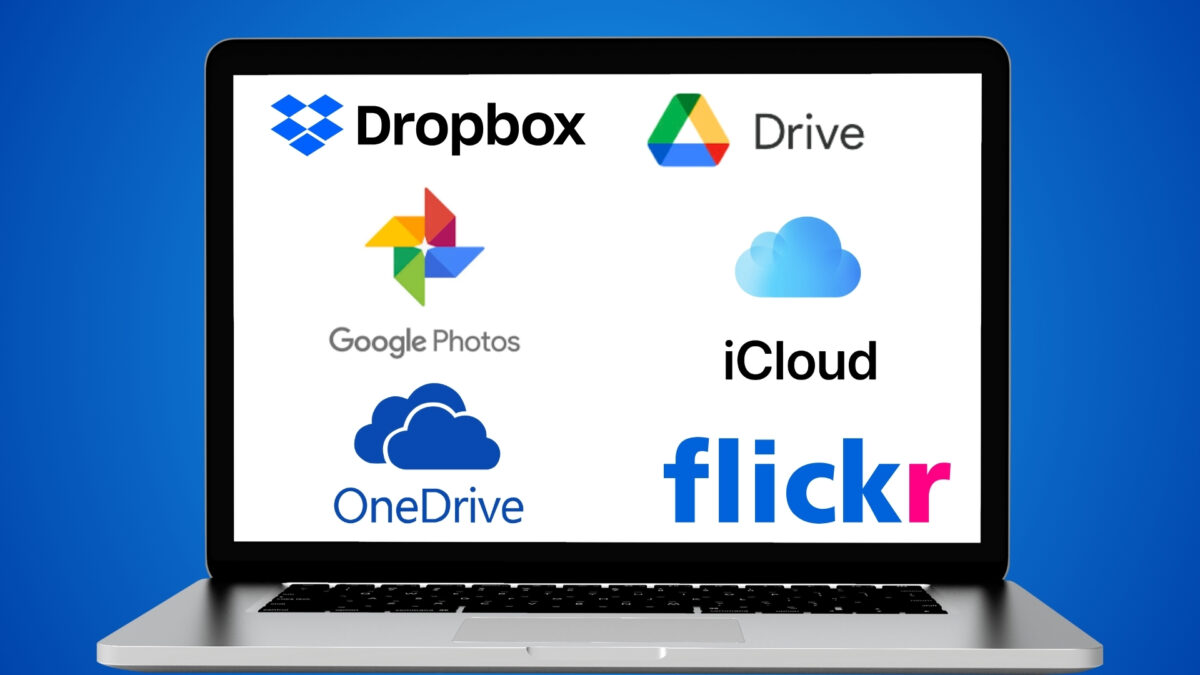
Using a mixture of these options can ensure that even if one of your ‘gallery’ experiences a mishap, your photos are safe elsewhere.
We want to prevent any single point of failure and secure your images for the future.
Setting up Your Photo Backup System
In building a reliable photo backup system, you’ll want to choose suitable backup software and create an efficient backup workflow that safeguards your precious memories.
Choosing the Right Backup Software
Think of your backup software like a diligent librarian. It works tirelessly to organize your photos into a digital album. You’ll want software that’s not only user-friendly but also offers robust options such as cloud storage, versioning, and easy recovery.
- Cloud Services: Services like iCloud or Google Photos work quietly in the background, uploading each snapshot you take to the cloud. This means even if your phone takes a dive into the pool, your photos are safe and sound.
- Local Backup Tools: If you’re more of a hands-on person, an external hard drive paired with software like Time Machine (for Mac) or File History (for Windows) can guarantee your photos are duplicated safely at home.
Tip: Consider using a combination of cloud and local storage. This method, known as the 3-2-1 backup rule, involves having three copies of your data: two on different devices or platforms and one off-site.
How to Create a Backup Workflow

A good backup workflow to me is like preparing for guests.
You want to tidy up regularly so you’re not overwhelmed when it’s time to entertain. Here’s a simple approach you can use:
- Schedule Regular Backups: Decide on a frequency—daily, weekly, or monthly—and set your software to automatically backup your photos. Mark it on your calendar like a recurring event.
- Organize Before You Backup: Take a few moments to delete the duplicates and the accidental ‘pocket’ shots. This keeps your backups clean and free of clutter.
- Data Verification: Make sure your backup system verifies the integrity of the copied data. You don’t want to find out after the fact that some files didn’t make it through.
Investing time in setting up a solid backup system is putting your photos into a safe. That way, they’re there for you when you’re ready.
Using External Storage Devices
External storage devices offer physical control and a real sense of security for your digital photos.
Types of External Hard Drives
External hard drives are available in various forms.

Traditional spinning disk hard drives, such as those offered by Western Digital, are cost-effective and provide a substantial amount of space—often ranging from 500 GB to several TBs.
They’re ideal for storing large photo libraries without breaking the bank. But they have moving parts. This means they can be vulnerable to drops or sudden impacts.
Consider portable external hard drives for a more robust option like SanDisk.
We have and use a few of these ourselves.
They’re designed to be tough, and some offer extra features like waterproofing and dust resistance, suitable for photographers on the go.
Using Network Attached Storage
Imagine having your very own photo library accessible from anywhere. This is what Network Attached Storage (NAS) offers.
A NAS is like a mini personal cloud that sits on your network.
You can think of it as a dedicated bookshelf in your home that everyone can access. It’s great for sharing photos with family or for easy access across all your devices.
And, some NAS devices come with built-in software to help organize your pictures.
The Role of SSDs in Photo Backup
We love Solid State Drives (SSDs).
They’re the speedy race cars of storage devices with no moving parts. And this translates to faster access times and better durability. They are reliable and speedy.
Making them a worthwhile investment for photographers who constantly work with large files and need quick access to their images.
This durable SSD is lightning-fast and offers high-speed data access. Great for photographers, videographers, and digital creators.
Cloud Storage Solutions

Some popular cloud storage providers are Google Photos and Amazon Photos.
They both provide you with a safe place to store your digital memories. Google Photos offers a comprehensive suite of editing tools and smart search functionality.
While Amazon Photos is known for its seamless integration for those who are Prime members.
Here’s a full run-down, including other cloud storage providers we recommend:
- Google Photos: A user-friendly platform with AI-powered organization.
- Amazon Photos: Ideal for Prime users, offering robust photo storage.
- Apple iCloud: An excellent choice for those in the Apple ecosystem.
- Microsoft OneDrive: Integrates well with Windows and Office services.
- Dropbox: A versatile choice that’s great for sharing and collaboration.
| Service | Key Features | Free Tier Available? |
|---|---|---|
| Google Photos | AI organization, editing | Yes |
| Amazon Photos | Prime integration | Yes (for Prime users) |
| Apple iCloud | Seamless iOS device syncing | Yes |
| Microsoft OneDrive | Office integration | Yes |
| Dropbox | Easy sharing | Yes |
These services often offer a free tier with basic storage, which might be enough if you’re just starting out. Or if you don’t have a large photo library.
Considering Unlimited Cloud Photo Services
If your photo library is full, consider services that offer unlimited photo storage.
- Google One recently changed its unlimited storage policy but still provides an affordable range of plans for extensive storage needs.
- With Apple iCloud, you can opt for higher storage tiers that work across all your Apple devices.
- Microsoft OneDrive often includes substantial storage with Office 365 subscriptions.
Note: “Unlimited” doesn’t always mean without restrictions or limitations. Sometimes it means high-capacity but within certain file sizes or quality constraints. Always check the fine print to understand the scope of the “unlimited” claim.
Also, as you consider your options, think about your existing devices, your budget, and how you love to revisit your photos.
Look for features that matter most to you. For example, facial recognition, sharing capabilities, or integration with your devices and other applications you frequently use.
Physical Photo Storage and Organization

As everything goes more and more online, holding onto physical photos can offer a tangible piece of nostalgia that technology can’t replace.
And if you want to preserve these memories you need proper storage and organization as well.
Maintaining Physical Prints
To guarantee the longevity of your physical prints, follow these guidelines:
- Storage Environment: Keep prints in a cool, dry place where temperatures and humidity do not fluctuate. Excessive heat or moisture can wreak havoc on delicate paper fibers and cause colors to fade.
- Handling: Always handle your photos by their edges with clean, dry hands or, better yet, with cotton gloves. This will prevent the transfer of oils and dirt, which can degrade photo quality over time.
- Displaying: When displaying photos, use frames with UV-protective glass and avoid direct sunlight. The sun’s rays, over time, can fade your photos like a fabric left in the sun.
How to Organize Your Photo Albums
Here’s how you can compile and organize your photo albums more systematically:
- Chronological Order: Start by sorting your photos from the oldest to the most recent, which narrates the story of your life or the subjects within.
- Labeling: Use acid-free pens to label the back of your photos with dates, names, or events. This practice is invaluable for future generations who will cherish these details.
- Album Selection: Choose albums with acid-free pages or photo-safe plastic sleeves to ensure that your memories are not only well-organized but also preserved.
- Revision and Cleaning: Periodically, revisit your albums to clean any dust and ensure the integrity of the album and photos.
Protecting Your Photos from Data Loss
When it comes to safeguarding your images, the adage “better safe than sorry” holds particularly true.
It’s life, and things happen.
And you want your photos to survive any unforeseen event. I’m talking about natural disasters, technical glitches, and other wild and unforeseen things.
Doing so requires some planning ahead, along with some of what we’ve already covered.
Preparing for Natural Disasters
Imagine a hurricane or a flood is about to knock on your door. Or a wildfire is inching closer to your home.

Natural disasters strike unexpectedly, and to protect your photos, you need to have preplanned off-site backups.
Keeping copies of your photos in a different location shields your images from being swept away or burned beyond retrieval. So do the following:
- Use a Cloud Service Provider: These are your invisible yet robust digital safes. Services like Google Photos can automatically sync your pictures when connected to the internet.
- Physical Storage Off-Site: Deposit copies of your photos on external hard drives or USB flash drives in a safety deposit box or with a trusted friend who lives in a different geographic area.
Recovering from Data Corruption
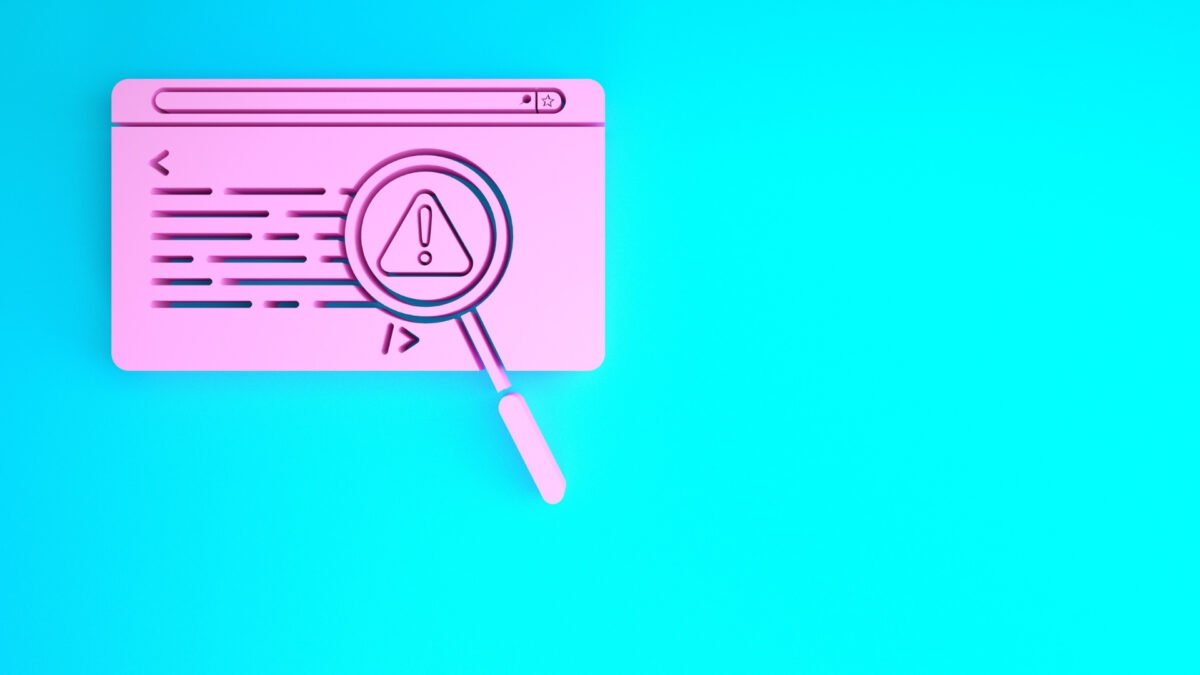
Now, let’s talk about an unseen nemesis: data corruption.
Whether it’s a consequence of a virus attack or a software malfunction, your photos are at risk of turning into an incomprehensible jumble of pixels.
To pull your pictures back from the digital limbo, a reliable backup solution and knowledge of data recovery will come in handy.
- Regular Backups: Make it a practice to regularly back up your photos to multiple locations. That is pretty much what we’ve discussed above. Think external hard drives, online storage platforms, or even Blu-Ray discs.
- Data Recovery Tools: Familiarize yourself with data recovery software options that can come to your rescue and get your corrupted photos back. Something like Stellar Photo Recovery or Disk Drill.
Additional Steps You Can Take to Secure Your Photo Archive

When it comes to your digital life, your computer and phone—whether Android or iOS—are the keepers of your photos.
But with the internet, they’re also vulnerable to attacks.
To safeguard your digital albums:
- Use strong, unique passwords and consider multi-factor authentication for your cloud storage accounts.
- Regularly update your software to patch any security vulnerabilities.
- Invest in reliable antivirus software to thwart malicious attacks.
- Back up your photos to reputable cloud services discussed above, which encrypt your files during transfer and storage.
Your online photo storage should be viewed as a bank vault in cyberspace.
Each password you set needs to be a complex lock on the vault’s door. That way, you can keep unwanted visitors from accessing your photographs.
Physical Backup and Security

Your physical backups, such as CDs, DVDs, and external hard drives, are tangible holdings of your images. Here’s how to guarantee they stand the test of time:
- Store your CDs and DVDs in a cool, dark place to prevent data degradation.
- Use external hard drives or solid-state drives with encryption for an additional layer of security.
- If you’re tech-savvy, consider setting up a RAID system to duplicate your data across multiple drives. That way, even if one fails, your photos remain unharmed.
And don’t keep everything in one place. When you do this, you risk theft or disaster.
Instead, disperse your backups so one mishap doesn’t mean the loss of everything. Because the photographs you love deserve that level of caution.
You can’t replace a moment in time. Once it’s gone, it’s gone.
A Recap of How to Store and Backup Your Photos Safely
- Use External Hard Drives: Store your photos on external hard drives, which offer a good balance between storage capacity and portability. It’s a good idea to have multiple drives and to store them in different physical locations if possible.
- Cloud Storage Services: Use cloud services for an off-site backup. Services like Google Photos, Apple iCloud, or Amazon Photos can automatically sync your photos for backup.
- Local Network Storage: Consider a network-attached storage (NAS) device, which is a dedicated hard drive that connects to your home network. It allows multiple devices to back up photos to one central location.
- Printed Photo Books: For your most precious memories, consider making photo books as a physical backup that can be enjoyed without the need for technology.
- Online Backup Services: Use dedicated online backup services that are designed to automatically back up files from your computer to the cloud, providing an additional layer of security.
- Regular Backups: Make backing up your photos a regular habit. The more frequently you back up your photos, the less you risk losing in the event of a failure or accident.
- Redundancy is Key: Follow the 3-2-1 rule for backup: Keep at least three copies of any important file (one primary copy and two backups), use two different media types to store the copies (like a cloud service and an external drive), and keep one backup copy offsite or in the cloud.
- Encryption and Password Protection: Protect your backups with encryption and strong passwords, especially for cloud storage, to prevent unauthorized access to your photos.
- Keep Your Software Updated: Ensure that any software you use for backups is kept up-to-date to benefit from the latest security patches and features.
Frequently Asked Questions
What are the best cloud storage options for photo backup?
Top-tier cloud storage services like Google Photos, Apple iCloud, and Amazon Photos offer robust options for backing up your images. They provide convenient access across devices and added security features to protect your memories.
How can I free up space on my phone by backing up photos?
By utilizing cloud services or external storage, you can transfer photos from your phone to save space. Services like Google Photos also offer features to automatically clear storage once photos are securely backed up.
What methods are recommended for securely sharing photos online?
To share photos securely, use services with end-to-end encryption and password protection for shared albums. Avoid public links and opt for direct sharing with intended recipients only.
How can I store and organize my digital photos effectively?
To organize your digital photos, create a consistent file naming system and use metadata tagging. Photo management software can also provide tools to easily categorize and search your collection.
How can I ensure my printed photographs are stored safely?
Protect printed photos by storing them in acid-free, archival-quality photo albums or boxes. Keep them in a cool, dry place away from direct sunlight to prevent fading and deterioration.