How to Organize Digital Photos as a New Photographer
One challenge that isn’t often discussed as a new photographer.
And it’s how to organize digital photos.
I mean, taking the photo is one thing.
But without a proper system, you can quickly become overwhelmed managing and finding specific photos when you need them.
So let’s talk about exactly how to organize your digital photos as a photographer.
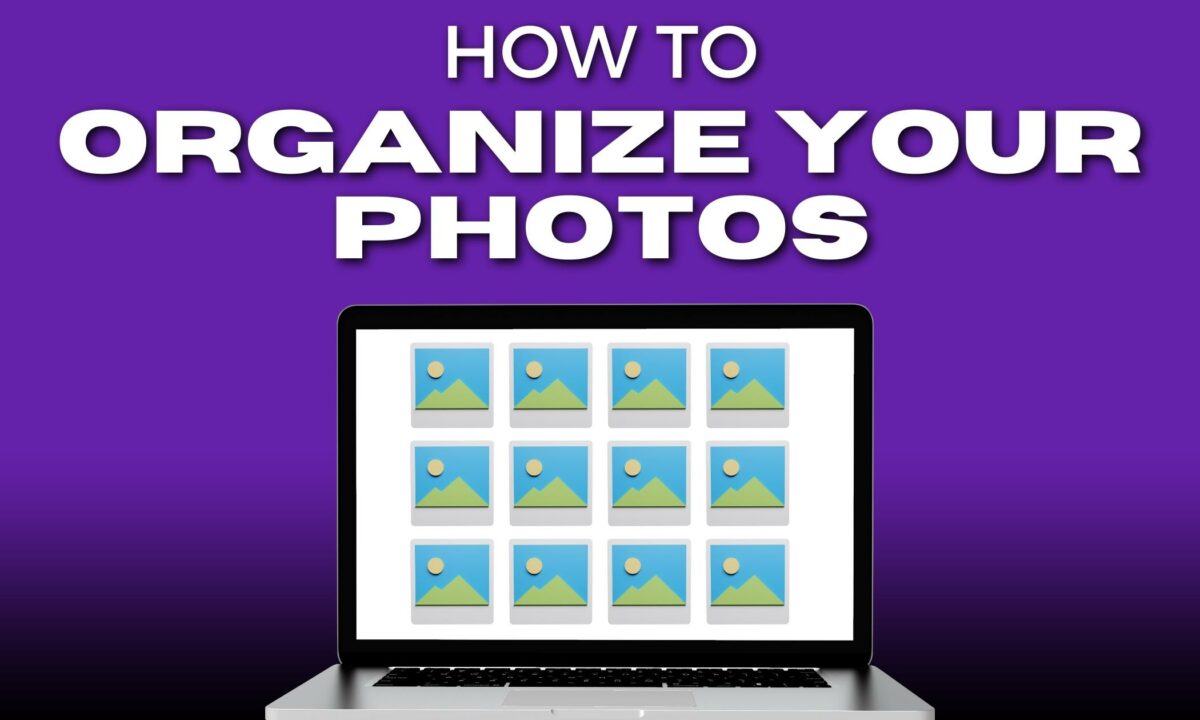
8 Tips to Help You Organize Your Photos as a New Photographer
- Choose Your Tools: Before you start organizing, decide on the software or applications you will use.
- Create a Consistent Naming Convention: Use a clear and consistent naming convention for your files and folders. This might include the date, location, event, or subject of the photo shoot.
- Sort by Date, Event, or Client: Depending on your preference, you can organize photos chronologically, by event, or by client. Some photographers prefer sorting by date because it’s straightforward, and you can even use Lightroom’s automatic sorting by date.
- Use Folders and Subfolders: Create main folders for years, subfolders for months or events, and further subfolders if needed. This hierarchical structure makes navigation easier.
- Delete Unwanted Photos: Be proactive in deleting duplicates, test shots, or any photos that don’t meet your quality standards. This step will save you storage space and declutter your photo library.
- Tag and Metadata: Add tags, keywords, and metadata to your photos. This information can be invaluable for searching and organizing your photos later on.
- Backup Your Photos: Regularly back up your photos to an external hard drive or cloud service. This ensures the safety of your photos against hardware failure or accidental loss.
- Regular Maintenance: Set aside time regularly to organize new photos, tag them, and back them up. This keeps your photo library up-to-date and manageable.
Once these 8 steps are in order, you can continue taking as many photos as you’d like. But if you’d like to learn more about how to easily store your photos, keep reading!
Getting Started and Setting Up Your Space

Before you start your digital photo organization, let’s lay some groundwork.
Choosing the Right Cloud Storage
Your first step when it comes to photo organization is finding a cloud storage provider that you love.
Adobe Lightroom remains a top pick for its intuitive interface and powerful editing features. And if you’re working with a Mac, Apple Photos offers a streamlined experience that’s well-integrated with your devices.
But don’t overlook Google Photos. It’s a popular option for photo storage that provides automatic backup and organization features, with the added benefit of AI-powered search capabilities.
- Adobe Lightroom: Non-destructive editing, cloud storage.
- Apple Photos: Seamless syncing across devices, user-friendly.
- Google Photos: Easy to use, convenient accessing of photos from any device.
Note: Another option we love and use ALL the time is Dropbox. And there’s Backblaze.
Creating a Consistent Folder Structure
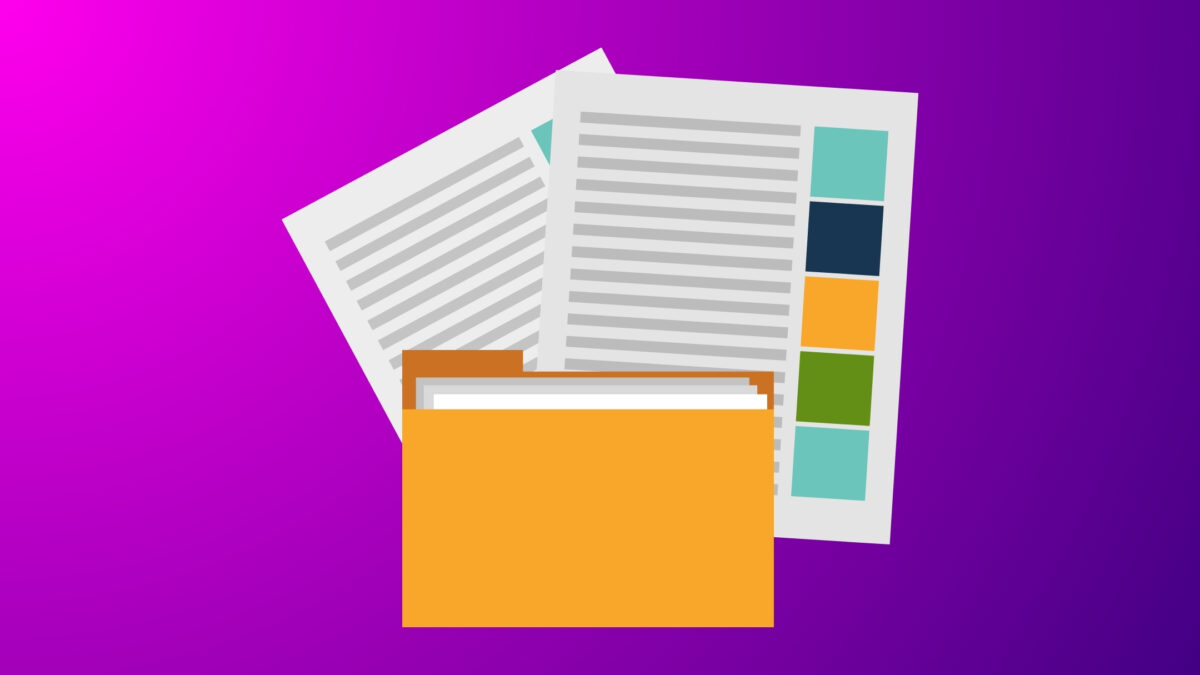
Hopefully, you’ve made a decision on which software you’ll be using. Once done, it’s time to set up a clear folder structure.
We want to organize our digital photos so they’re easy to access and manage.
Date and Event-Based Organization
Your first option is to organize by date and event. I recommend the following:
- Year: Create a main folder for each year.
- Month: Inside the yearly folder, create subfolders for each month. Name them with the format “YYYY-MM” to keep them chronologically ordered.
- Event: Within each month, create folders for specific events or shoots. For example, “2023-05-17 Jane’s Birthday”.
Using this technique, you can easily stroll back through the ‘seasons’ and find the photos you’re looking for.
Client and Project Filing
Another option is client and project filing. If you’re working with clients or have multiple projects, you can categorize your photos by each client or project:
- Client-Based Folders: For every client, create a master folder labeled with their name or company.
- Project-Based Subfolders: Within each client’s folder, create subfolders for each project. For example, “Thompson Wedding 2023-10-12”.
This way, each photo ends up exactly where you expect it, organized and readily available for when the client comes calling.
Using Metadata and Facial Recognition
Metadata is the behind-the-scenes information in your photos.
It’s the invisible ink that becomes visible when you start looking for it. Lightroom and other similar digital asset management tools shine here, sorting photos by metadata fields like date, camera type, or lens.
- Date: Sort chronologically
- Camera/Lens: Group by equipment used
You can also use the power of facial recognition to ease your workflow further. With this feature, Lightroom (and other photo software) can scan your photos for faces.
And once you’ve tagged individuals, it can automatically categorize your photos based on who is in them. It’s like having an intelligent assistant who knows your friends and family, assigning each face to a stack of photos where they appear.
But remember to review and confirm facial recognition suggestions. You want to make sure each photo is accurately sorted.
Strategies for Backing Up Your Photos

Now, let’s talk about how to back up your images on hard drives and local storage solutions.
Local Storage Solutions
Imagine all your digital photos are like works of art in a museum.
You’d also want to keep them safe and secure in a place where you have control and not digitally. That’s where local storage solutions come into play. Using devices such as an external hard drive or network-attached storage (NAS) offers a hands-on approach to keeping your backups safe.
- External Hard Drive: It’s like having a personal vault. Connect it to your computer, transfer your images, and you have created your first layer of backup.
- Network-Attached Storage (NAS): You can think of it as a private gallery for your photos that other devices on your network can access securely.
Creating redundancy and extra copies of your photos never hurts.
And by using both local and cloud storage, you’re creating a dual storage system for safeguarding your photos. With these backups in place, you’ll have peace of mind knowing your photographs are secure.
How to Protect Your Digital Photo Library
As a new photographer, protecting your digital photo library is as important as photographing beautiful images. You’ll want to ensure your work is secure and easily retrievable in case of unexpected events like hardware failure or data breaches.
Security Best Practices

Regular Backups: Make it a habit to back up your photos regularly.
Imagine your photo library as a fragile egg. You wouldn’t want to carry it around without a secure container. Also, having multiple copies of your photos on different platforms can act as that container, protecting your work.
- Use cloud storage services such as Google Drive or Dropbox for off-site backups.
- Schedule automatic backups so you never forget to protect new additions to your collection.
Update Software: Keep your computer and storage devices’ software up to date. Picture a locked door. Updates act like reinforcing that lock against potential intruders. It’s a key step in combating malware that can compromise your photos.
- Turn on automatic software updates when available.
- Install reputable antivirus and anti-malware tools to add an extra layer of defense.
Strong Passwords: Create strong, unique passwords for all your accounts and storage devices.
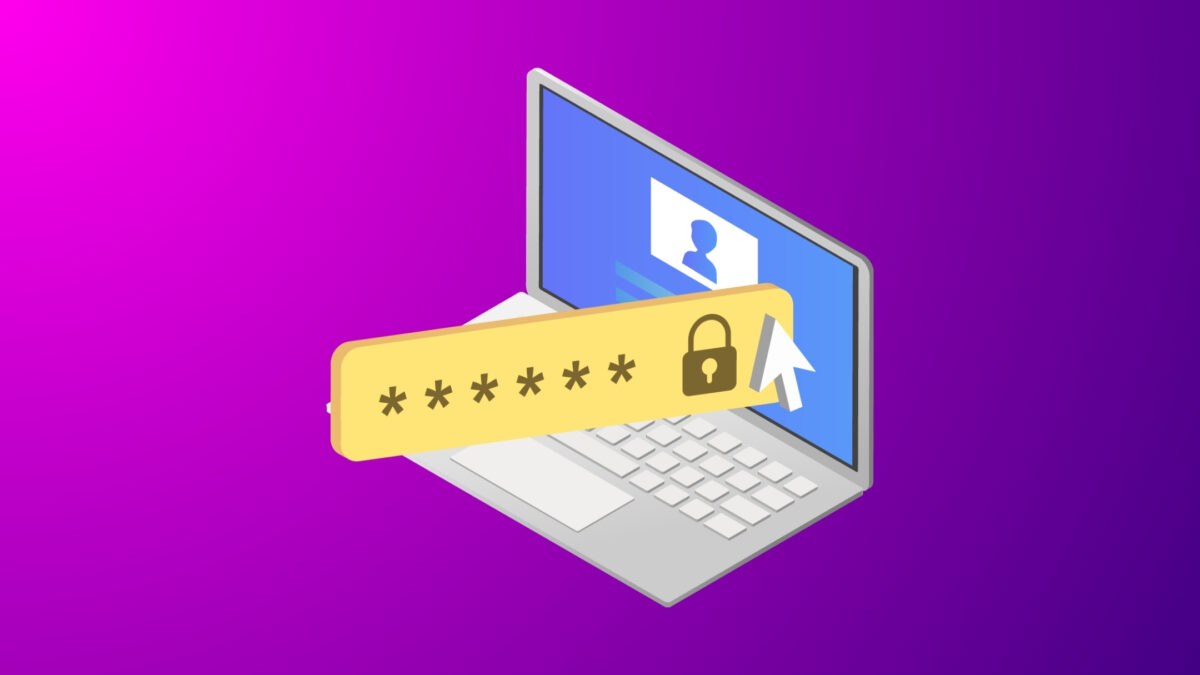
- Consider using password managers to maintain complex passwords.
- Enable two-factor authentication where possible, adding an extra checkpoint.
This durable SSD is lightning-fast and offers high-speed data access. Great for photographers, videographers, and digital creators.
Handling External Storage Devices
Choosing the Right Tools: When selecting these tools, consider their durability and storage capacity.
- Opt for high-quality and reliable brands of external hard drives.
- Look for storage devices with robust physical and encryption security features.
Physical Care: Treat your external storage devices as you would a treasured photo album. Handle with care to prevent drops and damage, which could spell disaster for your digital photos.
- Store your external drives in a safe, temperature-controlled environment.
- Keep your devices away from potential hazards like water or magnetic fields.
Because your digital photo library is an invaluable asset. Give it the protection it deserves.
Photo Maintenance and Updating Procedures

I love gardening.
And keeping your digital photo collection organized is like tending to a growing garden. It flourishes with regular care.
So let’s talk about how to regularly check and fine-tune your photo storage and backup systems to guarantee your pictures remain safe and accessible.
Routine Checks and Cleanups

You want wherever you’re storing photos to stay clutter-free. So every now and then, dedicate some time to making sure this gets done.
It could be once a week or a month. You can mark it on your calendar and then do the following:
- Review New Photos: Sort them into the appropriate chronological or thematic folders.
- Delete Duplicates: Keep your photo storage lean to ensure swift navigation.
- Edit Metadata: Make sure each photo is tagged with relevant details, like the subject or location. You can think of your metadata as a librarian’s index. It helps you pinpoint exactly what you’re looking for in a vast library of images.
Note: Sticking to a routine means you’re less likely to be or feel overwhelmed when you get around to this.
Updating Storage and Backup Plans
As your photography skills grow, so will your photo collection. This means your storage and backup solutions need to grow as well.
- Expand Storage: Consider your future needs and plan for memory upgrades. You might start with a simple external hard drive, but as your archive expands, you may need to move on to larger or additional drives and cloud storage solutions.
It’s important to evaluate and update your backup strategy yearly or whenever significant changes to your photo library occur. For example, after a once-in-a-lifetime trip or major photography event.
Frequently Asked Questions
What are some efficient methods for storing digital photos online and offline?
Online, cloud services like Google Photos or Dropbox are convenient for accessibility across devices and offer a level of security with their backup features. Offline, you can store images on external hard drives or NAS devices, which provide physical control over your backups.
Can you recommend an app for easy photo organization for new photographers?
Adobe Lightroom is widely appreciated for its user-friendly interface and comprehensive organizing tools. It’s an app that helps you categorize photos by date, location, and even create personalized tags for ease of access.
What strategies do professional photographers use to manage their digital photo collections?
Professional photographers often rely on a consistent naming convention for their files and a systematic folder structure where photos are grouped by event, date, or project. This minimizes search time and streamlines their workflow.
What is the best practice for organizing photos on an external hard drive?
When using an external hard drive, create a master folder for each year, then subfolders for each month or event within that year. Always label your folders and files clearly with a consistent format, so you can quickly locate specific images.
How can I effectively sort and organize my phone’s photo gallery?
Make it a habit to regularly review your photos, deleting duplicates or unwanted images. Utilize built-in albums and tags, if available, to categorize your memories for easy retrieval. Consider syncing with a cloud service for an extra layer of organization and backup.
What system works well for organizing a large number of photos on a Mac?
The Photos app on Mac is designed for efficiency with a system that automatically organizes images by date, location, and even faces. You can also create personalized albums and use the smart search feature to find photos by subject matter.






